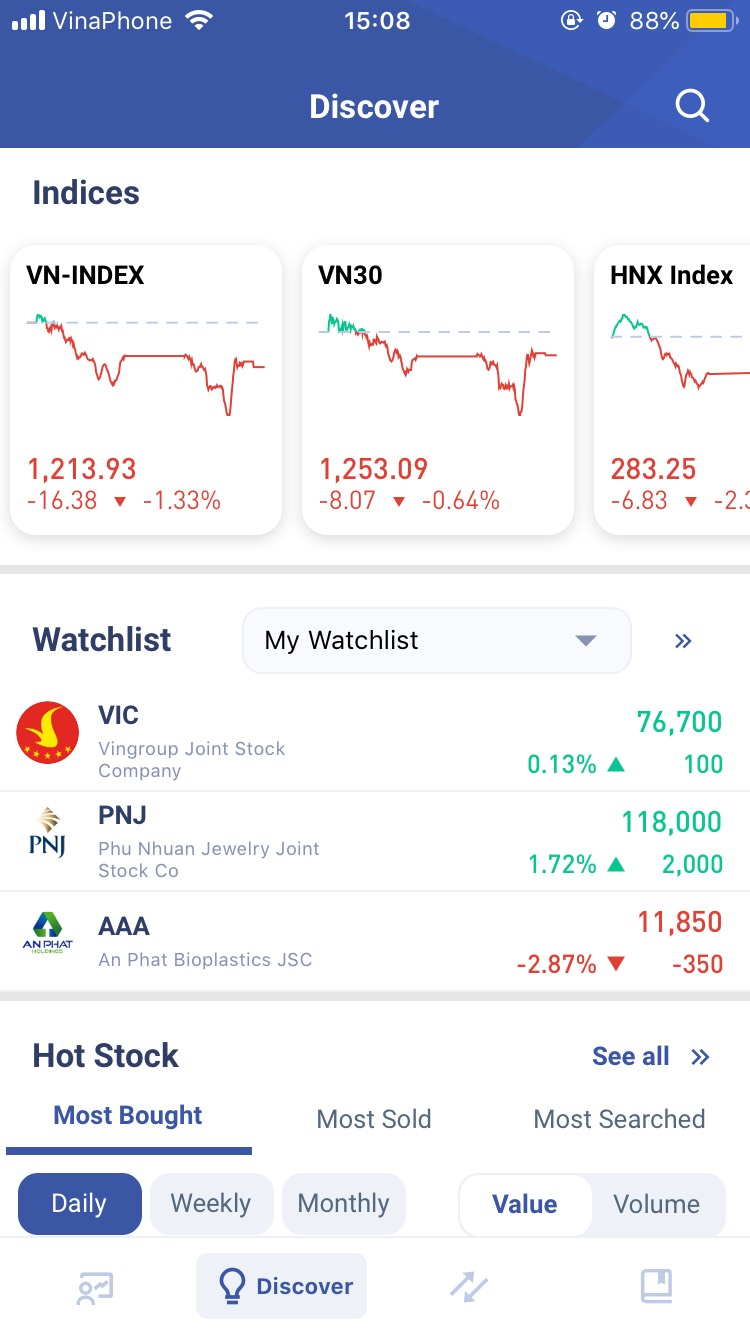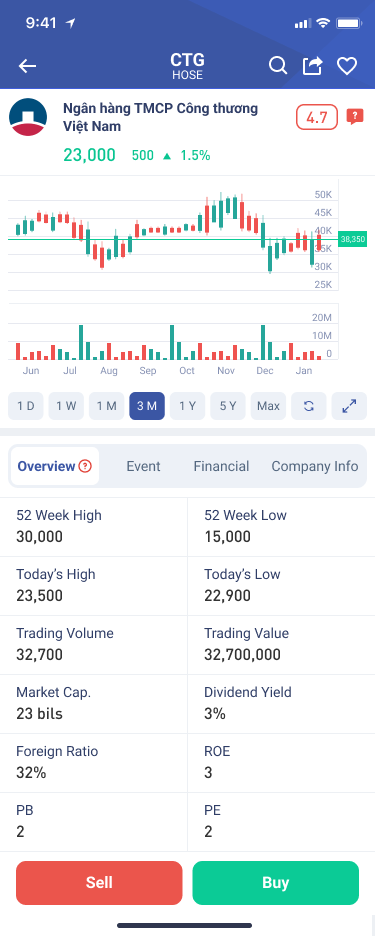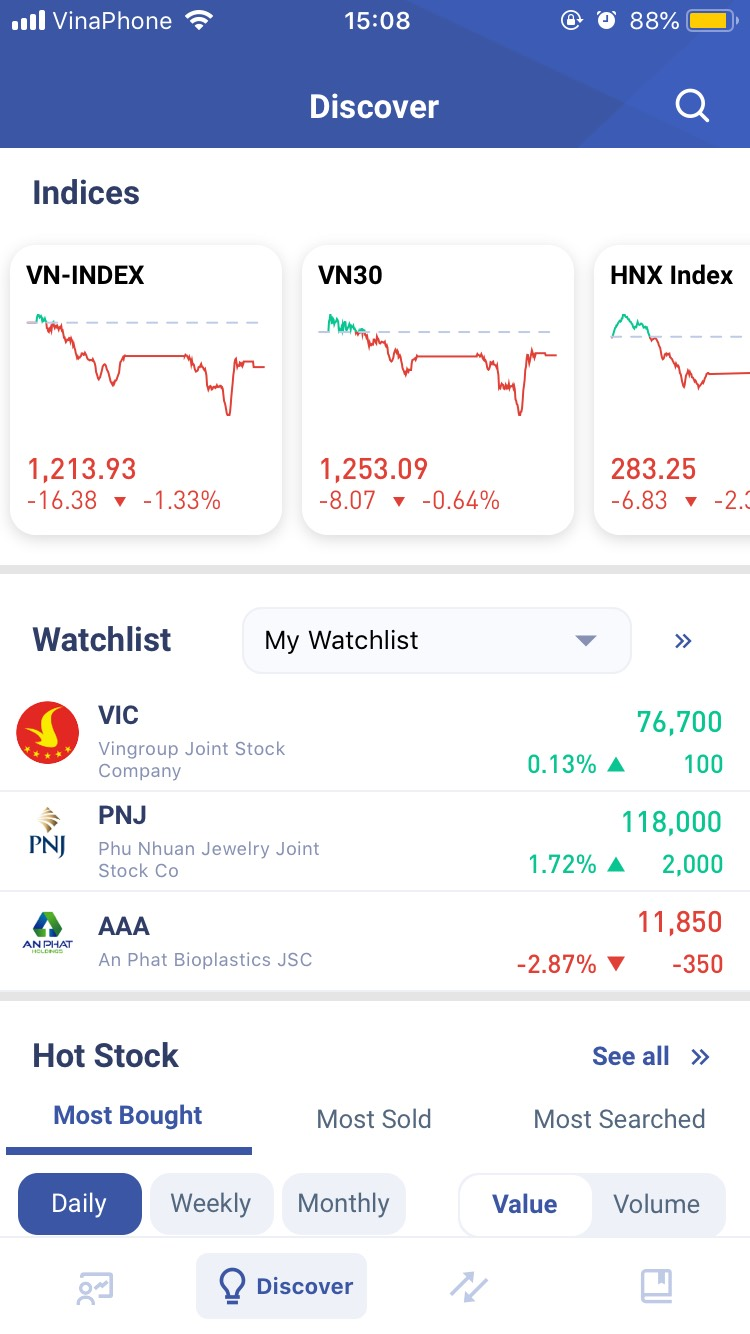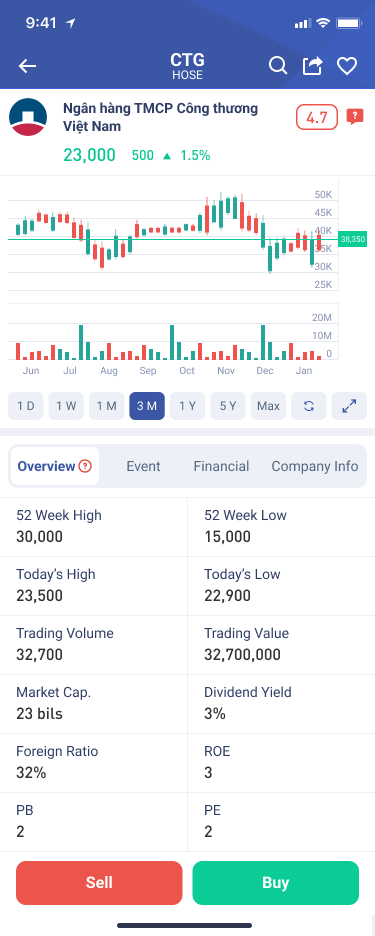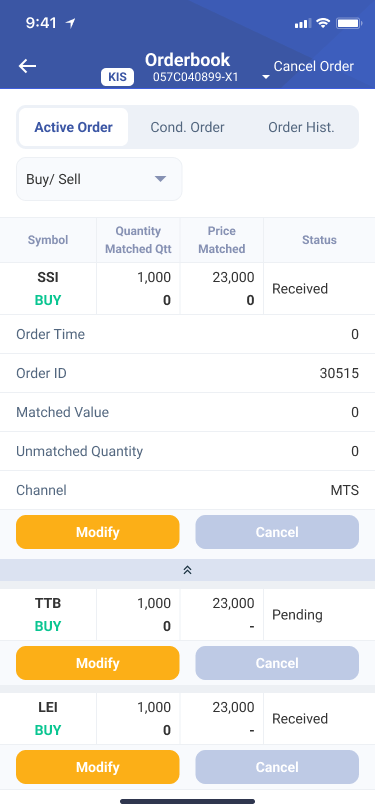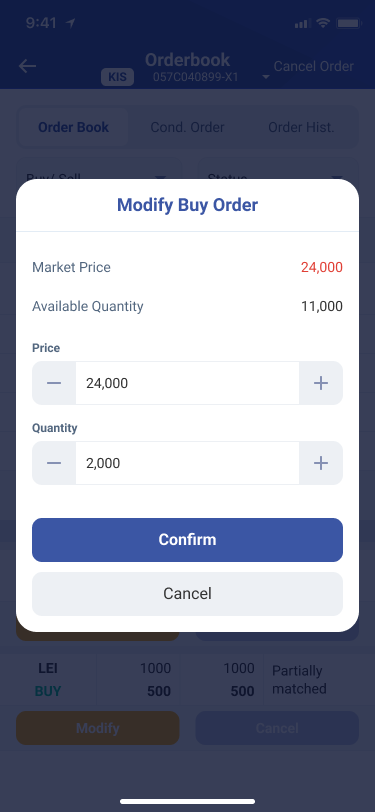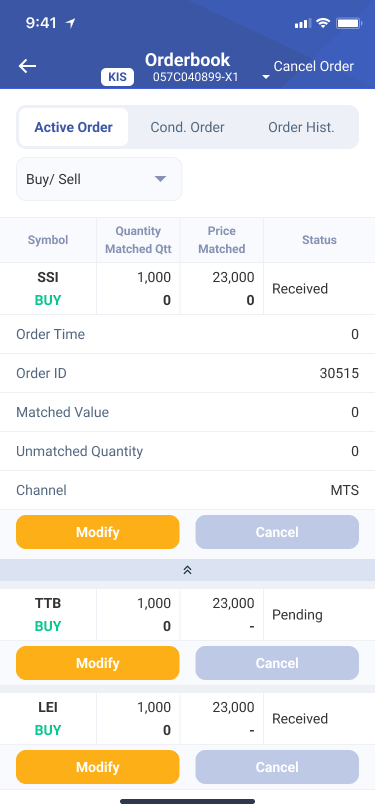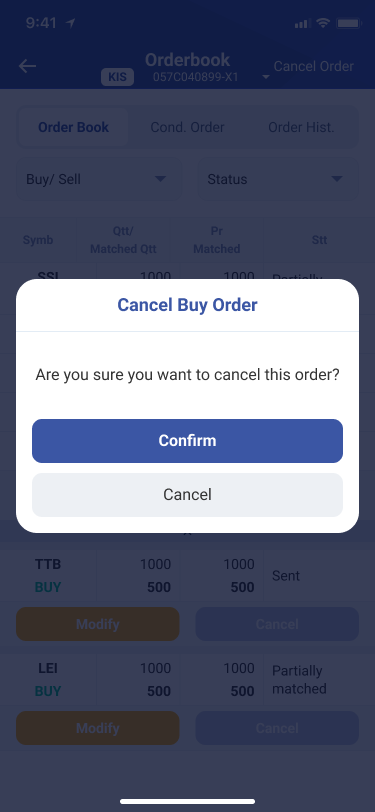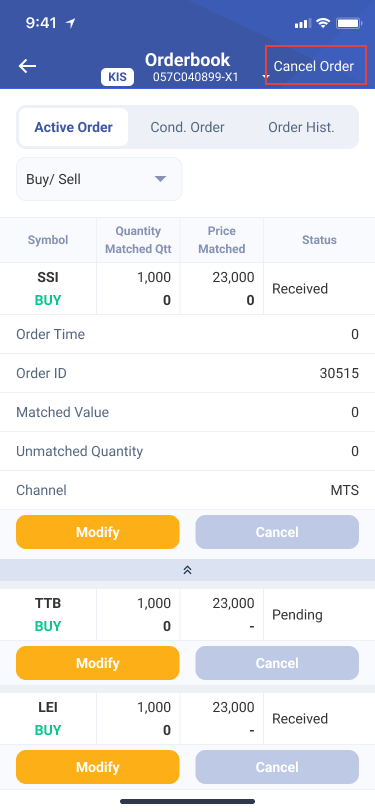Users can track price variables on their favorite stocks.
With this feature, investors can learn about trading, stock market and learn about investment strategies. Virtual trading is like real trading, the only difference is that investors will use virtual money to trade. Each account will have 500,000,000 VND of virtual money, investors will use this money to experience the application.
Users can easily switch between Virtual trading account and Real trading account in the head title.
Users can buy/sell stocks in Discover screen and Trade screen
Discovery screen
Step 3: Enter order information
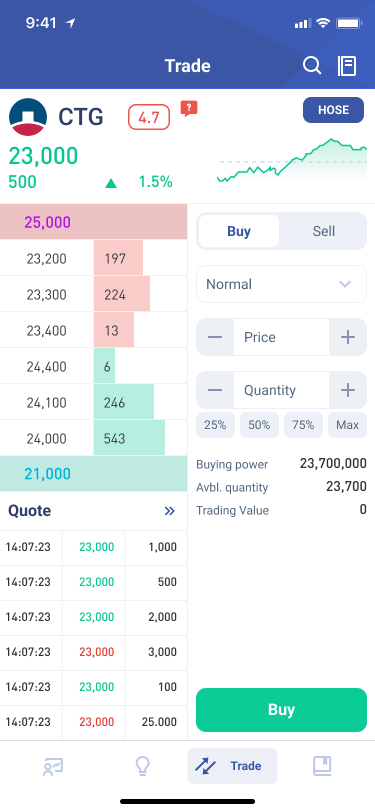
➢ Choose Buy/Sell
- Type: Normal order
- Price: Enter order price, you and press +- to adjust the price/ select the price
type (ATO/ATC,...)
The screen displays 6~10 of the best buying, selling prices in the market, you can also click on the price they want to place, the system will automatically get this price information.
Quantity: Enter the quantity you want to buy in the specified lot, you can press + - to adjust the quantity.
➢ Click Buy/Sell
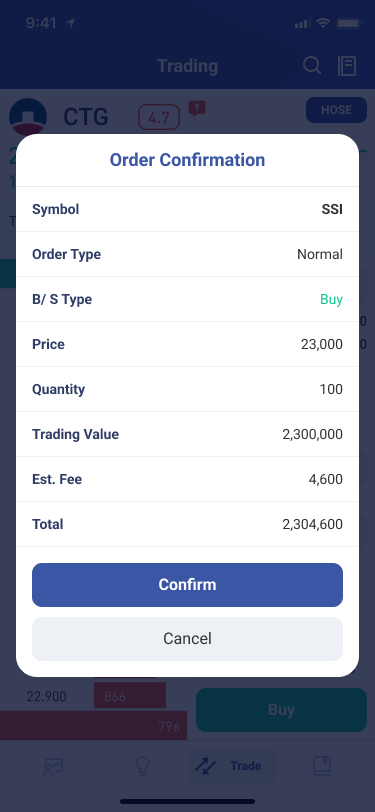
Order matching principle:
The orders are matched in order of precedence as follows:
- Price priority: If it is a buy order, the order with the higher price will be executed first. If it is a sell order, the order with the lower price will be executed first.
- Time priority: For buy or sell orders with the same price, the order entered into the system first will be prioritized for execution.
Similar to Trade screen
A stop order is an order to buy/sell a stock when the market price reaches a specific price, called the stop price. When the market price reaches the stop price, the stop order will be triggered to become a market order.
A buy stop order always sets a price above the current market price, whereas a sell stop order always sets a price lower than the current market price.
Orders can be in effect for a period of time. During the day, if the stop order has been activated but is not filled, the order will expire.
User can buy/sell stocks in Discover screen and Trade screen
Discovery screen
Step 3: Enter order information
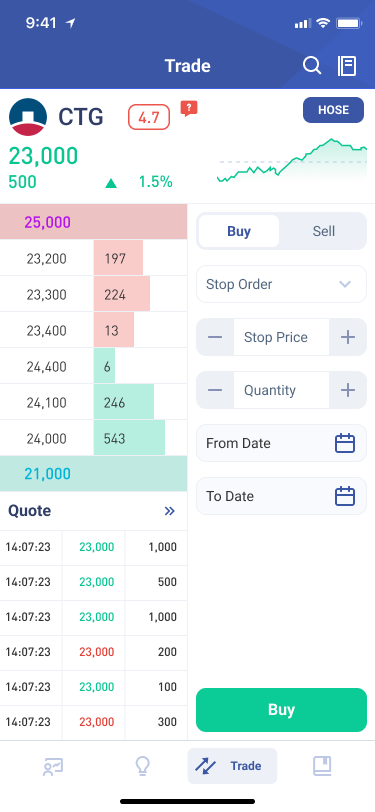
➢ Choose Buy/Sell
- Type: Stop order
- Price: Stop price > market price. Enter stop price, you can press + - to
adjust the price.
The screen displays 6~10 of the best buying, selling prices in the market, you can also click on the price they want to place, the system will automatically get this price information.
- Quantity: Enter the quantity you want to buy in the specified lot, you can press + - to adjust the quantity.
- Choose order validity time.
➢ Click Buy/Sell
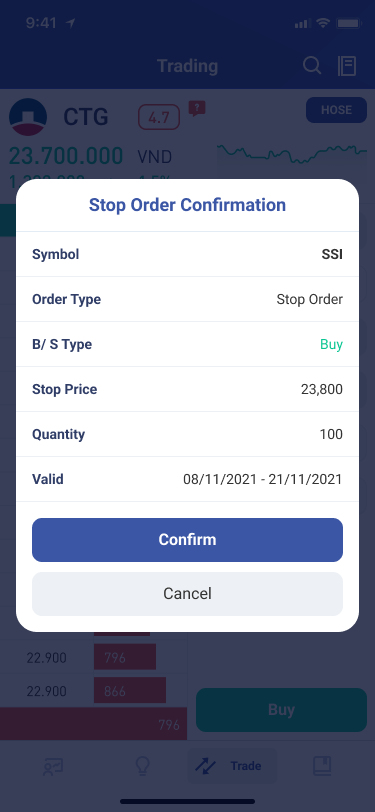
➢ The system will pop up order confirmation information. Click Confirm .
➢ The system will notify the transaction status. Users can check order status by clicking the Orderbook icon in the right corner, choose Conditional Order .
Eligible for activation:
Market price >= Stop price -> the system automatically triggers 1 buy order according to the information set.
Market price <= Stop price -> the system automatically triggers 1 sell order according to the information set.
Similar to Trade screen
3. Orderbook
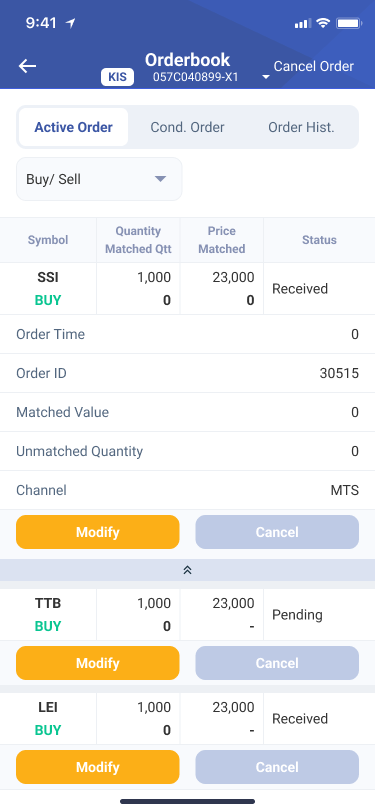
Users can view order information at the Trade screen. In the right corner, click Orderbook![]() .
.
To view order details, tap each order tab. Users can Modify, Cancel, Buy more of this stock by clicking the corresponding button.
4. Modify order
Users can modify the order at the Trade screen.
5. Cancel order
6. Multiple cancel orders
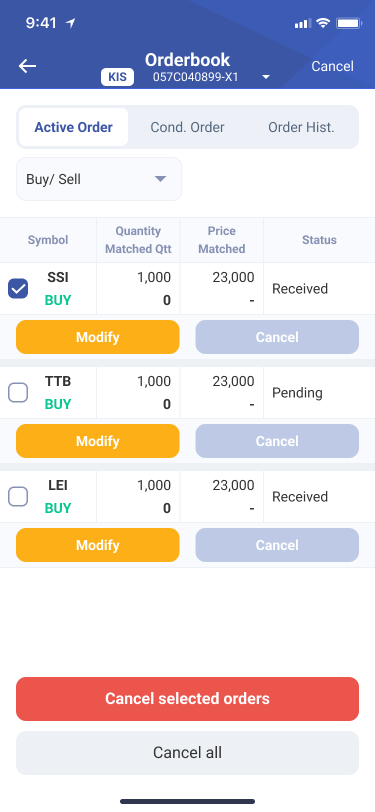
➢ Choose orders you want to cancel.
➢ Click Cancel selected orders or Cancel all if you want to cancel all orders, the order cancellation confirmation form is displayed.

➢ Click Confirm. The system will notify the transaction status.